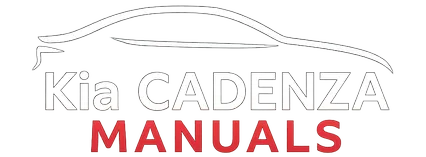Hyundai Genesis (DH): AVN System / Description and Operation
| Description |
| 1. |
Simplification of user interface: the multimedia,
air-conditioning and car information are displayed on the monitor and
operated from the front keyboard. |
| 2. |
Networked electronic parts: Efficient information transmission through CAN communications |
| 3. |
Up-to-date technologies integrated:
Component Location 1. AVN head unit2. Front LCD Monitor3. Blue Link keypad (blue link)4. Multimedia jack5. WI - FI antenna6. Roof antenna7. External amplifier8. Components Connector Pin Information No.Connector AConnector BConnector C1-Multmedia-CAN (High)P-CAN (Low)2--P-CAN (High)3--Monitor touch_CAN (-)4--Monitor touch_CAN (+)5SPDIF Shield GND--6SPDIF (+)MTS keypad signalGND7-AUX jack (Video)Camera_C8Illumination (+)AUX R inputVideo GND_C9Reverse signalAUX jack (Shield)- 10-MIC (+)-11-B (+)Body-CAN (High)12-B (+)Body-CAN (Low)13-Multmedia-CAN (Low)-14IGN 1 (+)-AIRBAG (Modem only)15SPDIF (-)--16-Vehicle speedNAVI VOICE (-)17Illumination (-)MTS keypad (GND)NAVI VOICE (+)18Antenna B(+)ACC-19?AUX jack (Shield)-20AUX jack (Detect)-21AUX L inputGND22MIC (-)Video GND_Y23GNDCamera_Y24GNDCarmera B(+) Other information:Hyundai Genesis (DH) 2013-2016 Service Manual: Heater Unit Components and Components LocationComponent Location Components (1) 1. Shower duct (Left)2. Mode actuator (LH)3. Temperature control actuator (LH)4. Temperature door lever (Left)5. Mode actuator (A)6. Console temperature actuator (A)7. Console mode actuator ON/OFF8. Heater case (Left)9. Hyundai Genesis (DH) 2013-2016 Service Manual: Mode Control Actuator Repair proceduresInspection 1. Turn the ignition switch OFF. 2. Disconnect the mode control actuator connector. 3. Verify that the mode control actuator operates to the defrost mode when connecting 12V to terminal 3 and grounding terminal 4. Verify that the mode control actuator operates to the vent mode when connected in reverse. Categories
Copyright В© 2025 www.hgenesisdh.com - 0.0195
|